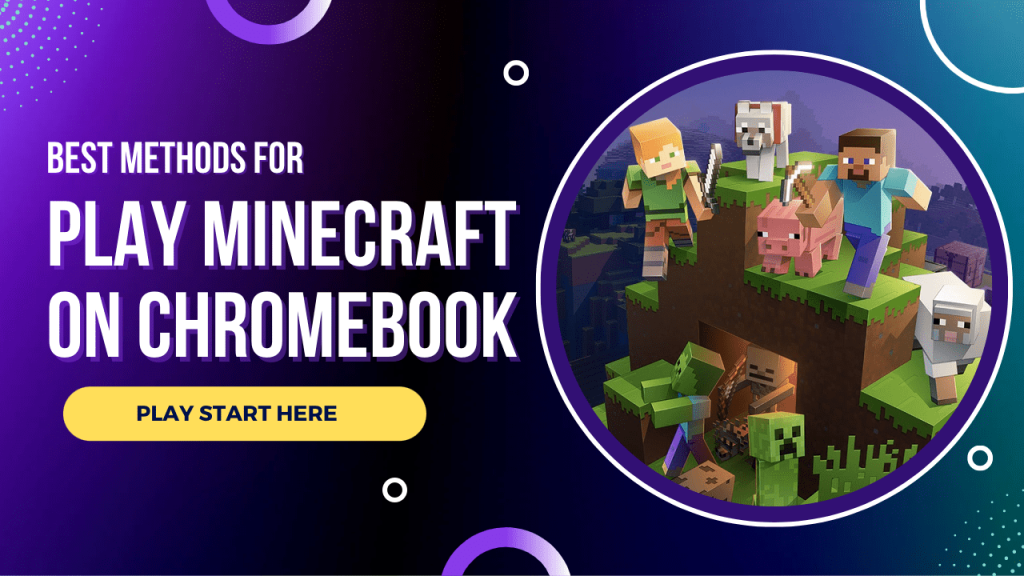A journey starting on a mysterious island to mining, killing, and looting your enemy’s territory, Minecraft comes with an amazing and breathtaking gaming experience!! Hence, if you are a game lover and still unaware of Minecraft, we highly recommend you try this game.
You can enjoy it on almost any device, whether you want to play it on your PC, Xbox, or any other device; it is compatible with almost all devices. But recently, our mailbox flooded with requests for a guide to play Minecraft on Chromebook for free no download!
So here we are with it!!
Can I play Minecraft on a Chromebook?
But before moving ahead!! Let’s first understand that playing Minecraft on a Chromebook is possible.
Well, the simple answer is Yes…..! You can easily play Minecraft on any device, irrespective of its compatibility with the device. For example, you can use RDP servers, which allow you to access a remote computer from your local computer.
But the catch here is!! Finding the best RDP server provider is a really hard nut to crack because there are hundreds of service providers available in the market, but they aren’t capable enough to provide you smooth gaming experience.
Hence, we recommend you go with RDPHostings, which uses the best quality servers to ensure bufferless access to the remote desktop.
But how can you get Minecraft on a Chromebook? Well, let’s find it out in the further sections!!
Understanding the System Requirements
So is it really possible? Well, Yes……!
But only when your Chromebook is compatible enough!! And what will be the configurations required?
We have attached a table below to help you find it out!
Details on the minimum and recommended system requirements for Minecraft on Chromebooks
| Hardware | Specifications |
|---|---|
| RAM | 4GB |
| CPU processors | Intel I3/AMD A8 |
| Storage | 4GB SSD |
| OS | Windows 7 64-bit/ macOS Mojave/Any 64-bit Linux |
Note: These specifications are the minimum to have for Minecraft except the RAM because we believe that if you want to enjoy a smooth gaming experience, then 4 GB will be the best!
How to check if your Chromebook meets the requirements.
If you want to check your Chromebook’s specifications, you can simply type chrome://system on your browser, and it will list all the specifications of your devices as you can see in the image attached below.
How to get Minecraft on a Chromebook?
It’s really simple to download and play Minecraft on a Chromebook; you just need to follow the steps mentioned below, and you will easily be able to enjoy Minecraft on your favorite Chromebook!!
- First, check whether your device is compatible with Minecraft or not. We have listed the minimum specifications above so you can understand them easily.
Note: This method will involve PlayStore to download and play Minecraft on a Chromebook!
- So first, you will need to open the Google Play store. For that Go to settings=> turn on Google PlayStore.
- Then, Open your PlayStore and search for Minecraft on the Search bar.
Just click on the Install button, and you are good to go!! All thanks to Minecraft’s Chromebook version, you don’t have to perform any extra settings or download any third-party application.
Note: If you are a college student, you can easily enjoy 10 free logins. You just need to go on Minecraft Education, enter your college ID, and buy checkout. Minecraft will be ready to play on your favorite device.
Minecraft is now available on Chromebooks!
Supported Minecraft edition on Chromebook
By following the above-mentioned steps you can easily install Minecraft on your Chromebook! Now let’s understand which version of Minecraft will run smoothly on your Chromebook along with a brief description.
Minecraft Java Edition
Minecraft Java edition was launched in 2009 as simply Minecraft, later renamed Minecraft Java Edition. As you can easily infer from its name, it was developed in Java and is currently not compatible with multiple devices, including Chromebook.
But as we told you above, every problem has a solution. You can use powerful RDP servers to enjoy that breathtaking gaming experience on your Chromebook.
Minecraft Bedrock Edition
Do you remember the pocket edition Minecraft launched in 2011? It was very lightweight!! With the same aspiration Minecraft bedrock edition was launched in 2017 to ensure its compatibility with more devices.
It was customized to run on 9 more devices!! But this version is also not compatible with the Chromebook. So can it install on the Chromebook? Well, it is not possible in the default settings but it will need some customization in the settings. Don’t worry we have everything further in the article!
Minecraft Education Edition
Specially designed for students, the Minecraft education edition was launched in 2016. As I said, it was specifically focused on student collaboration, maximum personalization, projects, and much more.
How to play Minecraft on Chromebook – step-by-step guide
Hopefully, you have understood the details of every edition of Minecraft! unfortunately, none of them was compatible with Chromebook on default settings! But what if we change the settings? Well, there are a few methods that you have to follow to accomplish it!
So if you want to enjoy Minecraft on Chromebook then we will suggest its Minecraft education edition because it is designed to run flexibly on other devices too! So let’s go.
- Basically, this method includes Linux. Hence, to customize the settings, Open settings and click on Advance settings.
- Now once the menu expands, click on the developer’s mode!
- Now you just need to turn on the Linux Development Environment
- Now open the terminal and run “sudo apt-get update && sudo apt-get upgrade -y” command.
- Now once the update finishes, you need to download Minecraft and install it on your Chromebook.
So these are the steps through which you can easily install and play Minecraft without facing any technical issues.
How to play Minecraft on a Chromebook without Linux?
If you want to enjoy Minecraft on your Chromebook with Linux then we will suggest you purchase RDP because it allows you to play any edition of Minecraft without any restrictions.
- Visit to RDPHostings.com
- Click on the “Free VPS trial” at the top right corner of the home page.
- Enter your authentic details and click on “Go”.
- Now enter the billing details and checkout.
After completing the procedure you will easily be able to configure your server as per your needs and requirements. Now, once you get your RDP you just need to install Minecraft via regular methods.
How to play Minecraft for free on Chromebook no download?
The best way to play Minecraft on your Chromebook is via the third-party website which comes with multiple games such as PUBG, Clash of Clans, and much more! But it comes with some advantages and disadvantages which we have discussed in detail below.
Pros
- Easy to play
- No download required
- Full flexibility
- Multiple games available
Cons
- No community mode.
- Involves data security risks
We recommend you use Yaks Games, which is one of the best platforms for browser games. Moreover, it contains an extensive library of multiple games so that you can enjoy your favorite games anytime anywhere!
How to play Minecraft on the school Chromebook when blocked?
If you are blocked in your school to play Minecraft then the best way to bypass it is via using VPN. We will recommend you to use Ivacy VPN, one of the best free service providers that comes with multiple strong features to ensure both security and performance.
One more interesting aspect is that, unlike the other VPNs, Ivacy VPN doesn’t cause lagging in your personal computer!
Conclusion
So overall, Minecraft is amazing which you can enjoy on your Chromebook! However, it is not possible to run it on your device on the default servers. Hence, we tried to provide all the possible methods through which you can easily play Minecraft on a Chromebook.
hopefully, you have understood all the steps precisely. If you are looking for a suggestion then we will recommend you use the RDP method because it will allow you the unrestricted experience of Minecraft.
If you have any queries related to the steps mentioned above, feel free to contact us!! We will try to respond to you as soon as possible.