How to play Fortnite on Chromebook – Easy Way to play Fortnite on school Chromebook, Fortnite is one of the most popular games ever created in history. It comes with fantastic survival battles, hand-to-hand combat, and overall a breathtaking experience!!
Unfortunately, Chromebook users are unable to experience this amazing experience due to low specifications. In simple words, Fortnite is not compatible with Chromebook.
But no worries because we have brought to you an extensive guide on how to play Fortnite on Chromebook. Hence, we recommend you carefully read the entire guide to understand everything in detail.
So without any further delay, let’s get started!
Can you play Fortnite on a Chromebook?
But before moving ahead!! Let’s first understand whether there is a way to play Fortnite on Chromebook or not. Well, the answer is a Big Yes! As we have guided you to play Fortnite on Chromebook in simple ways, we will explain everything here likewise!
Hence, we recommend you read the steps carefully. Otherwise, it can also cause some temporary damage to your device if not executed carefully!!
But first, Understand the System Requirements of your Chromebook.
Play Fortnite on a Chromebook Using Chrome Remote Desktop (RDP)
One of the best ways to play Fortnite on Chromebook is via RDP servers, which offer amazing resources to help you enjoy a bufferless and unforgettable gaming experience.
You can check out some of its major advantages and disadvantages mentioned below!
Advantages and Disadvantages of playing Fortnite on RDP servers.
Pros
- Bufferless gaming experience
- No download required
- powerful resources
- Unlimited play allowed
Cons
- Slightly expensive
- SignUp required
So these were some of its major advantages and disadvantages to help you understand the complete picture of its usage. Now let’s understand how to play Fortnite on Chromebook.
- Visit to RDPHostings.com
- Click on the free VPS trial at the top right corner of the website.
- Now click on the “Get Started for free Now”
- Enter your authentic details.
- Now you have to enter your authentic billing details.
- After clicking on “next” you just have to finish to payment and your RDP server will be ready to use in just a few hours.
Now after purchasing the RDP, you just need to download and install Fortnite on the remote desktop as usual as you do on normal devices.
Note: RDPHostings also provides you with free services but is unable to run Fortnite! Hence, we recommend you go with their premium plans which come with powerful resources.
How to play Fortnite on Chromebook Online?
So let’s understand how you can play Fortnite on your Chromebook!!
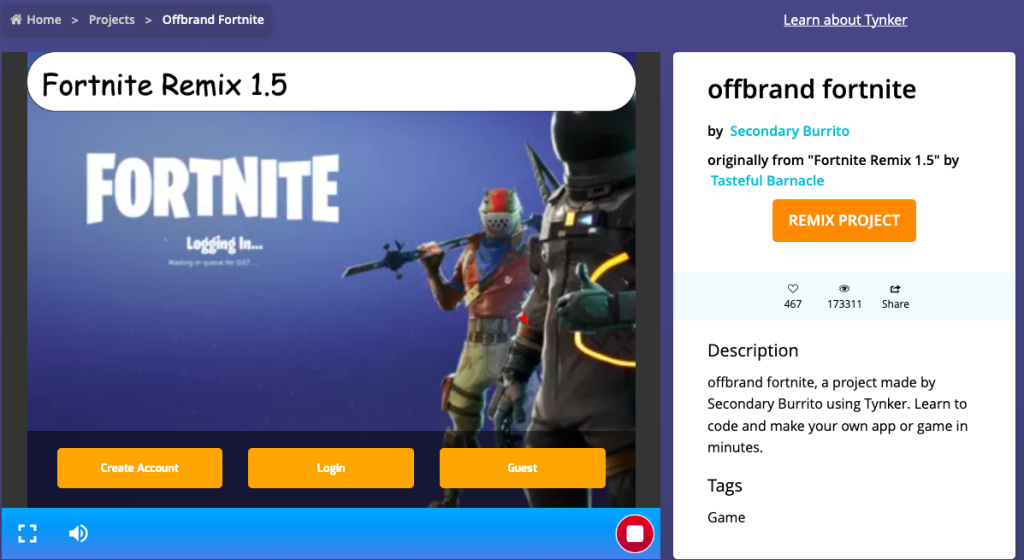
Basically, one of the best and easiest ways to play Fortnite on Chromebook is via your browser. There are many amazing free websites available on the internet that let you enjoy Fortnite on their website without downloading it!!
Hence, we recommend you go with PlayKit.net, which provides you with Fortnite for free no download!
Play Fortnite On the VPS Server
Get a 1-month free trial and play Fortnite on your Chromebook now!
Play Fortnite on a Chromebook Using NVIDIA GeForce Now
But apart from RDP servers! There are multiple ways you can enjoy Fortnite on your Chromebook. And one of those ways is via NVIDIA GeForce.
You can follow the steps mentioned below to play Fortnite on a Chromebook using NVIDIA GeForce.
- Sign up for an NVIDIA account.
- Download Fortnite by clicking of “Get” button.
- Now after a few minutes, you can click on the “Continue” button.
- Now you will need to log in to GeForce with the same account you signed up for earlier.
Now you are ready to enjoy Fortnite on your Chromebook!!
Play Fortnite on Your School Chromebook (Android Mobile Version)
Now, what would you say if I told you that you can play Fortnite even on your school Chromebook? Well, I know you will be excited!! So let’s now discuss how can you play the Android version on your Chromebook in your schools
- First, you will need to set up ABD debugging on your Chromebook.
- Now you have to download the mobile version of Fortnite. For that, you have to open the official website of Fortnite and press “Ctrl+Shift+I”
- Click on the Mobile/tablet icon!
Now reload the page and download the file.
- After downloading the files, you have to open the terminal and run “adb install fortnite.apk” command.
- Now launch the Epics games.
- Click on “Get”.
After following all the steps carefully, you can easily enjoy Fortnite on your Chromebook and that too in your school!
Conclusion
Hopefully, you have understood all the methods to run Fortnite on your Chromebook easily. We usually recommend using RDP servers to play Fortnite because it come with high-quality resources such as unmetered bandwidth, powerful CPU processors, and much more!!
But the rest is all up to you!! You are free to choose any of the steps mentioned above. and if you face any query while performing those steps then you can comment down below. We will try to respond to you as soon as possible.
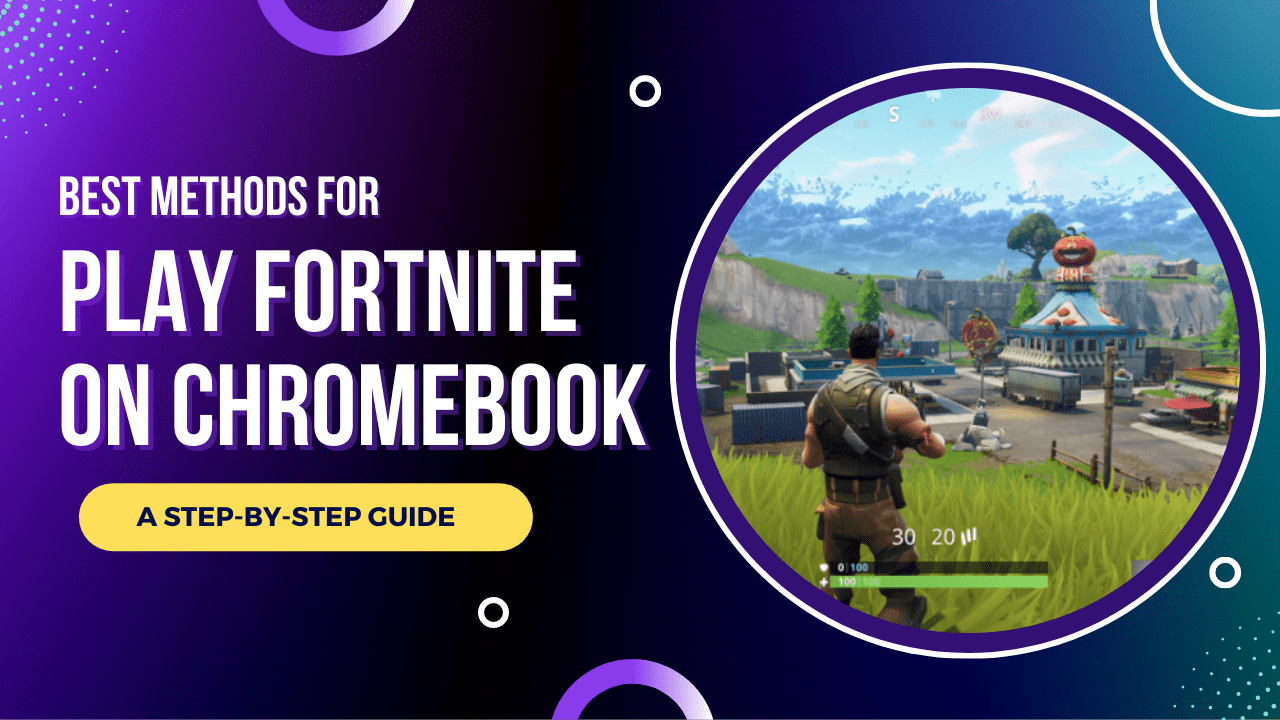
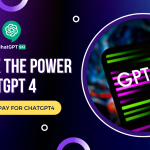


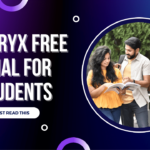
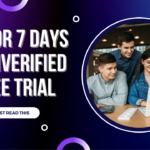
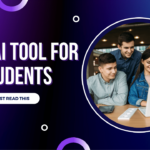

In my opinion it is very interesting theme. I suggest all to take part in discussion more actively.